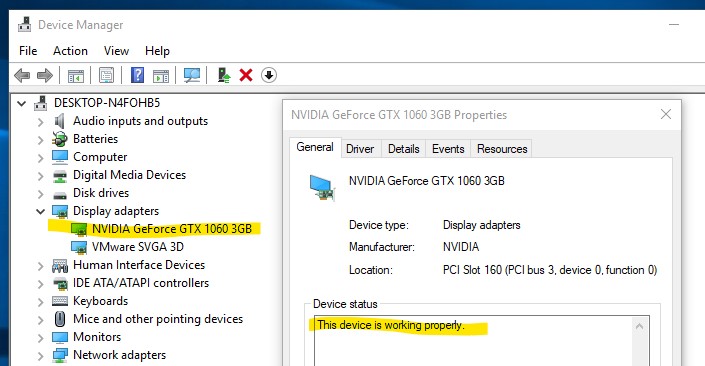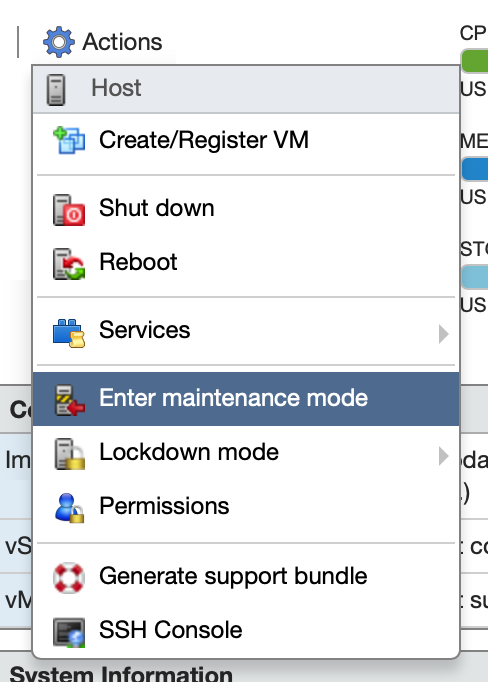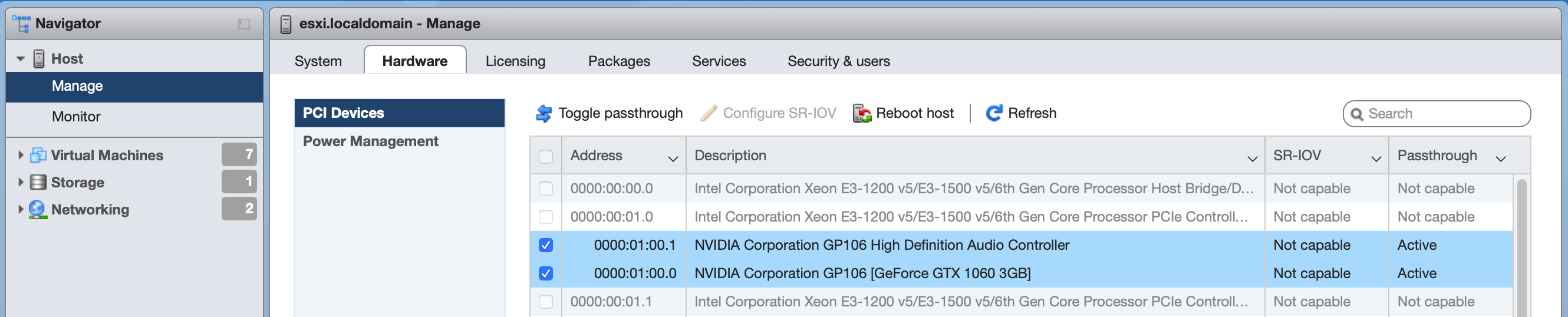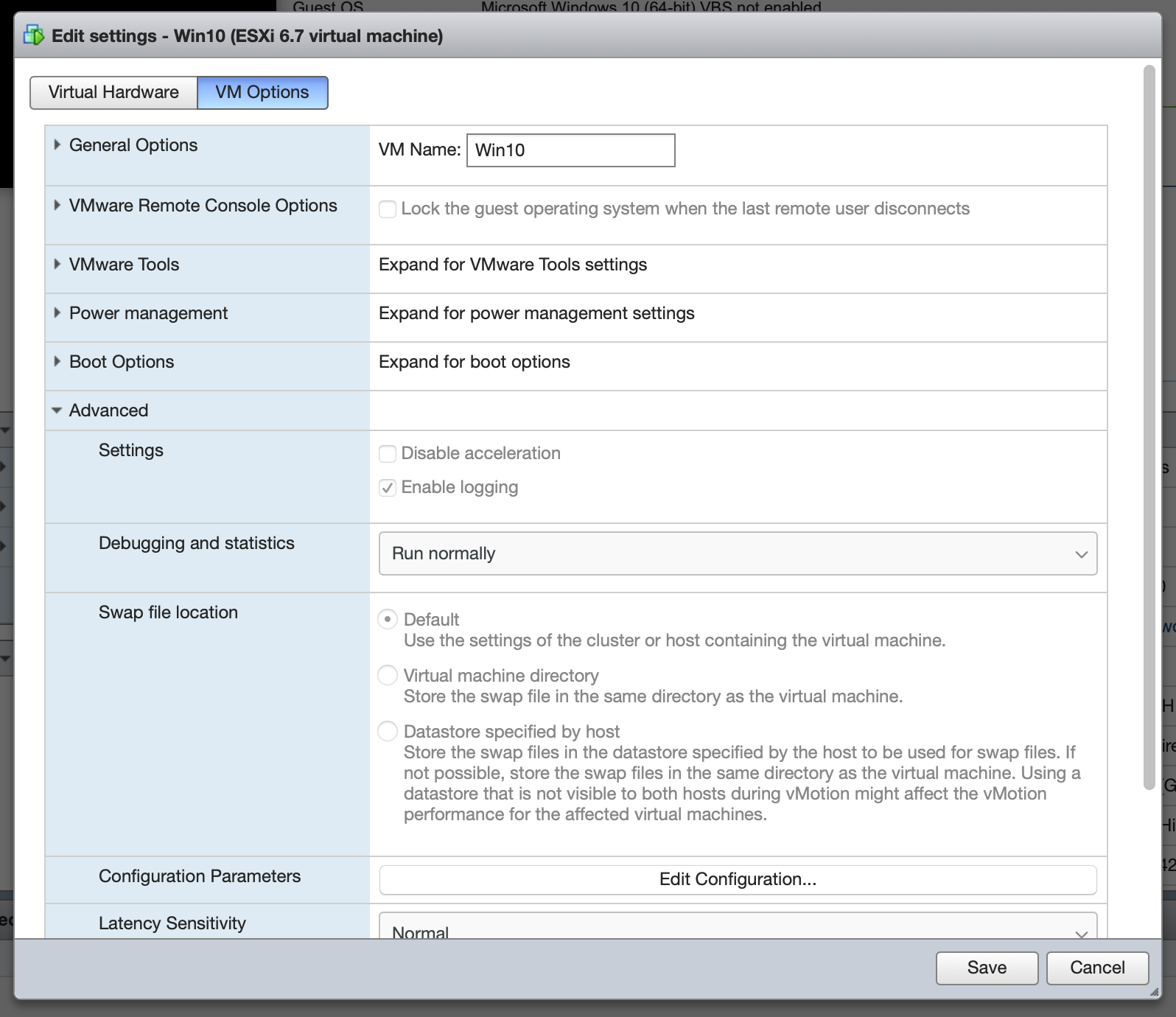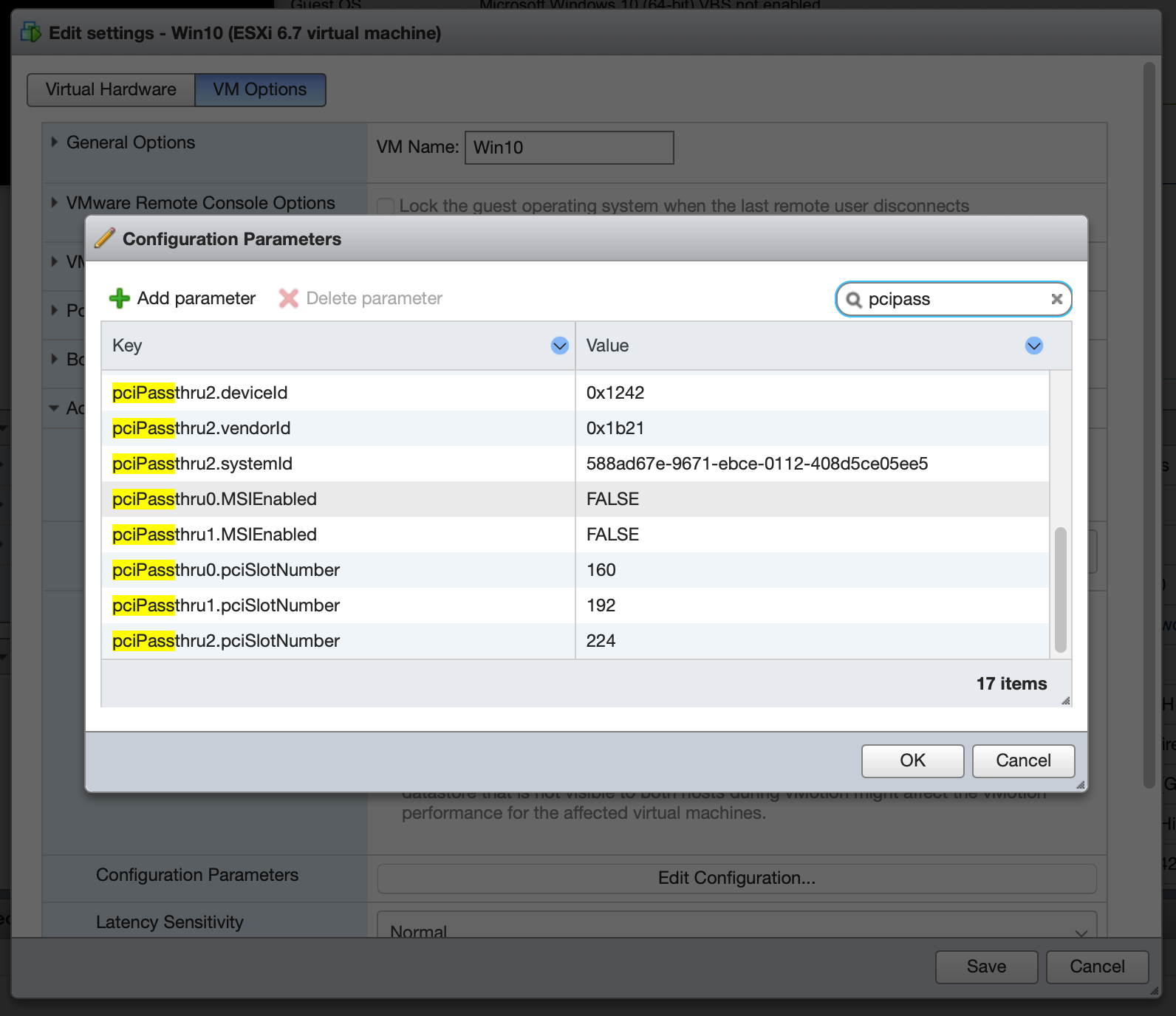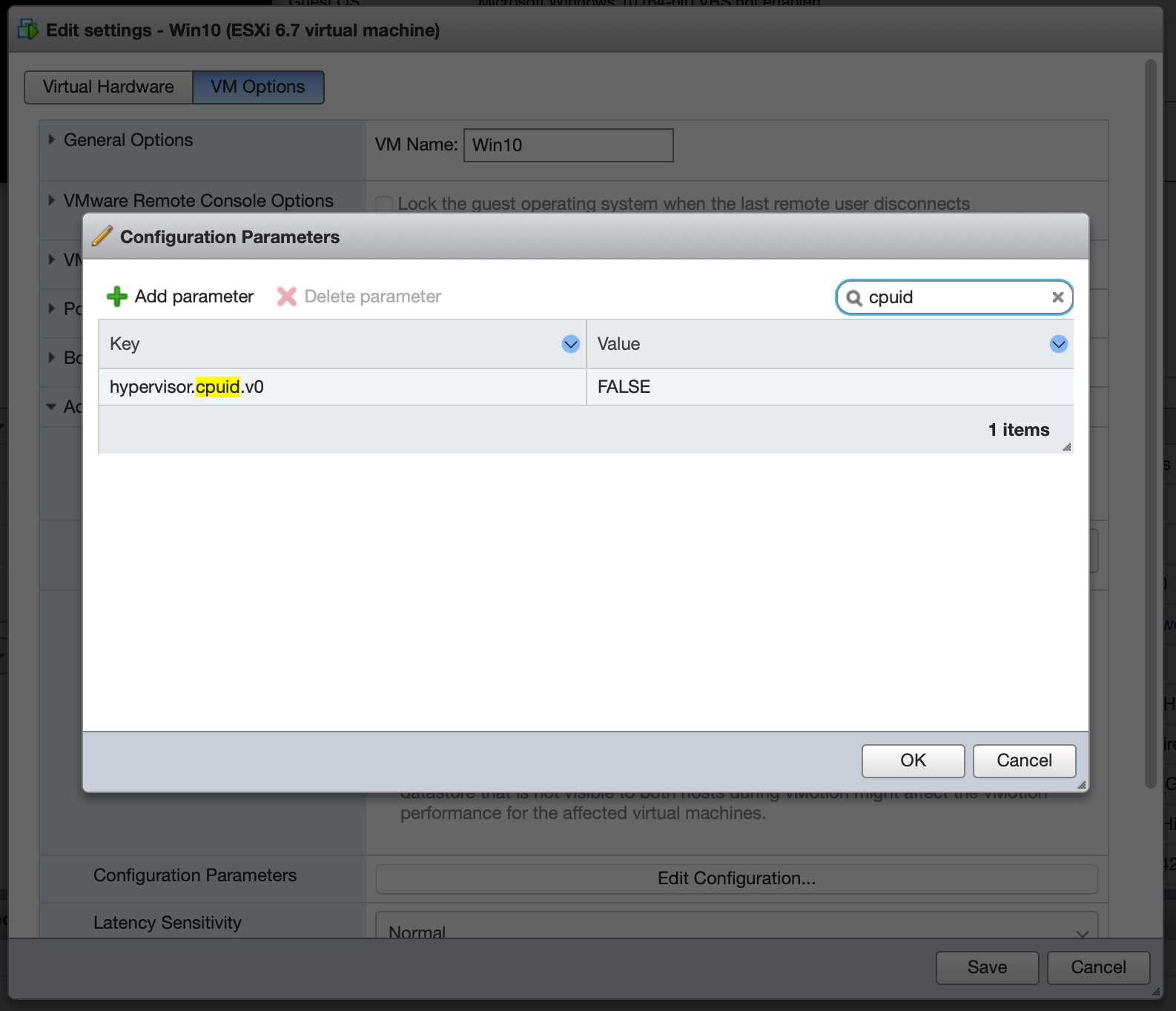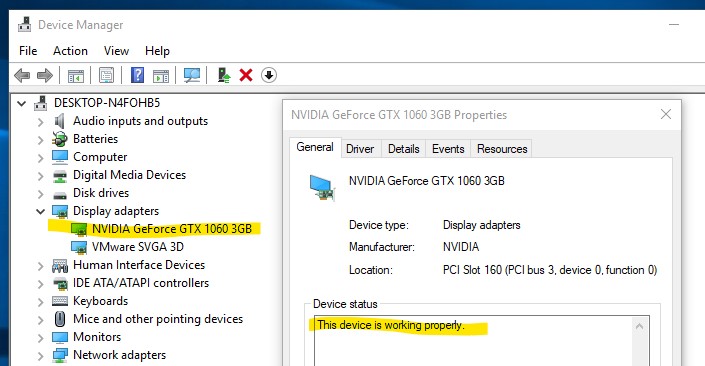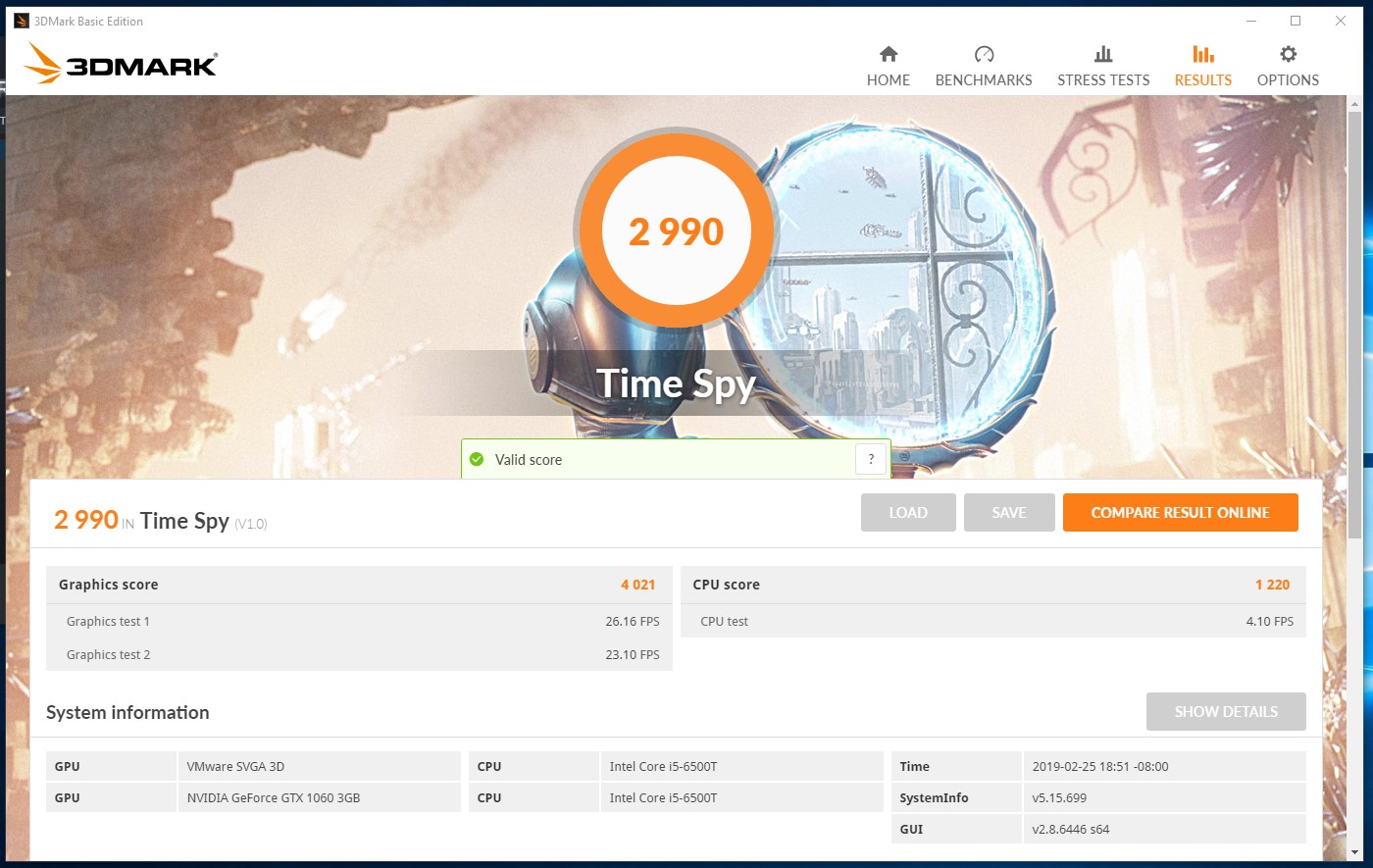Since the Future of the Mac Pro roundtable two weeks ago, there’s been a lot of chatter in the Pro user community analyzing the whole situation. Marco Arment has a pretty good overview of people’s reactions in which he makes a strong case for the value of the Mac Pro as a top-of-the-lineup catchall for user needs that just can’t be met by any other Apple hardware offering. In general, Pro users seem fairly optimistic. This is a rare case of Apple engaging with its most vocal users outside of the formal product release and support cycle, and people seem to recognize its value.
However, although many commenters have variously strong opinions about their own needs (and speaking from experience is critical to help Apple understand the diverse use cases of people who buy Mac Pros), there hasn’t been a lot published on how exactly Apple could address these user needs in real products. Drawing on the specific and general demands of various Pro users, and pulling together syntheses breaking down what main categories of users have what needs, I have a proposal for the new Mac Pro technical features and product lineup. (And it’s not a concept design rendering; I’ll leave the industrial design up to Apple.) Fair warning: this is a moderately lengthy and technical discussion.
The most important thing to understand about Pro users is, as Marco Arment explains, their diversity. Pro users need more than any other device in the consumer Mac lineup can offer, but what exactly they need more of varies greatly. Since it’s such a good breakdown, I’ll quote him:
- Video creators need as many CPU cores as possible, one or two very fast GPUs with support for cutting-edge video output resolutions (like 8K today), PCIe capture, massive amounts of storage, and the most external peripheral bandwidth possible.
- Audio creators need fast single-core CPU performance, low-latency PCIe/Thunderbolt interfaces, rock-solid USB buses, ECC RAM for stability, and reliable silence regardless of load. (Many also use the optical audio inputs and outputs, and would appreciate the return of the line-in jack.)
- Photographers need tons of CPU cores, tons of storage, a lot of RAM, and the biggest and best single displays.
- Software developers, which Federighi called out in the briefing this month as possibly the largest part of Apple’s “pro” audience, need tons of CPU cores, the fastest storage possible, tons of RAM, tons of USB ports, and multiple big displays, but hardly any GPU power — unless they’re developing games or VR, in which case, they need the most GPU power possible.
- Mac gamers need a high-speed/low-core-count CPU, the best single gaming GPU possible, and VR hardware support.
- Budget-conscious PC builders need as many PC-standard components and interfaces as possible to maximize potential for upgrades, repairs, and expansion down the road.
- And more, and more…
I translated this to a table, for clarity. First, a caveat: “software developers” refers to general consumer software. Software developers who work in the other listed fields have all of the same requirements as that field in addition to the general requirements: a game developer needs a good gaming GPU, a video tools developer needs lots of cores and dual GPUs, etc.:
| Pro Type |
CPU |
GPU |
RAM |
Expansion |
| Video |
High Core Count |
Dual GPU |
Max |
Lots |
| Audio |
Fast Single Core |
Low |
Max ECC |
Some |
| Photography |
High Core Count |
Low |
Lots |
Little |
| Software |
High Core Count |
Low |
Lots |
None |
| Games |
Fast Single Core |
Fast Single GPU |
Lots |
None |
This is a lot clearer, and we can see some trends. For CPU requirements, Pros generally either need fast single core performance or good multi-core performance. For GPU requirements, Pros generally either need fast single GPU performance or good dual-GPU performance. Everyone needs a lot of RAM; some need ECC RAM. Some need a lot of expansion, and others need none.
The best divider for Pro users appears to be around CPU: either fast single core CPU or high core count CPU needs. GPU needs are more variable, pretty much everyone needs a lot of RAM, and a few users need chassis expandability. The most demanding overall users are video editors, who need not only lots of CPU cores, dual GPUs, and huge amounts of RAM (128GB, if not more), but also demand a lot of internal hardware expansion for video interface/capture cards, audio interface/capture cards, and data communication cards (fiber channel). I say “internal expansion” because the reality for these users is that 1) their hardware is niche, expensive, and slow-moving thus requiring PCIe form factor support; 2) Thunderbolt 3 and other protocol adoption is slow in the industry and not available natively or just not workable in external enclosures for many applications; and 3) having stacks of external devices and enclosures, on top of other specialized hardware, is unwieldy, expensive, and ugly.
There are some other requirements that most Pro commenters noted as well:
- Thunderbolt 3 is great, but not everyone needs as many ports. A couple folks have noted a desire for 8 Thunderbolt 3 ports at full speed, but this takes up valuable bus bandwidth and eats into PCIe capacity, so 4x might be offered as well.
- Even accepting Thunderbolt as the future, and having a bunch of USB-C/Thunderbolt 3 full compatibility ports, there are still many USB-A devices in the world. Some of these are legacy hardware that doesn’t play nice with USB adapters and hubs. So a couple USB-A legacy ports would be nice. Speaking of USB-C, all provided Thunderbolt ports should support full Thunderbolt 3/USB-C functionality.
- Whisper quiet operation is assumed. Besides audio applications where it is a necessity, nobody likes having a jet take off near their workspace. The fastest single GPU applications can accept a little fan noise, but it should be limited as much as possible. Whether this takes the form of more clever thermal management or liquid cooling makes no difference as long as it doesn’t restrict the thermal footprint of the device. Thermal capacity restriction is one of the primary failings of the 2013 design, identified by Pro users, engineers, and recognized by Apple itself.
- Nobody cares about having an optical drive (the 2013 design had this right), but if there is one it damn well better be an industry standard component and support Blu-Ray without janky third-party stuff. The inclusion of really excellent DVD decoding and playing software in the Mac was a big deal, and the lack of this software for Blu-Ray is making the format a massive PITA for professionals and consumers alike. Physical media may be dying, but it’s not dead yet. A nice solution here would be a refresh to the SuperDrive: update it to TB-3/USB-C and make it read and write BluRay (or make two: one that reads and writes CD/DVD and one that reads and writes Blu-Ray in addition).
- Likewise, space for 3.5″ spinning platter hard drives is not important. The 2013 design made the right call on this: they’re too slow for Pro use, and there’s no need to have large/archival storage capacity within the device as long as there’s enough SSD scratch space for active projects.
- The audio output combo jack (optical + 3.5mm TRS) is brilliant and convenient. However, many users valued the dedicated audio input jack and would like it back. Make it also a combo jack with optical and 3.5mm TRS, and support line and mic level input. This doesn’t have to be a balanced XLR connector with phantom power, just a mic/line/optical combo jack.
- Finally, and perhaps most critically: all BTO components should be industry standard and third-party compatible. This means processor(s), GPU(s), RAM, SSDs, and standard PCIe cards. Being stuck with whatever BTO configuration they initially order is a huge, deal-breaking inconvenience for many self-employed Pro users. It’s insulting to their knowledge of their own unique product needs and comes off as absurdly greedy. Not only is the Mac market a small fraction of Apple’s revenue, the top end Pro segment is absolutely miniscule. Nickel-and-diming Pro users by charging exorbitant rates for high end BTO configurations, Apple-certified-exclusive hardware upgrades, and incompatible parts lock-in is nothing less than stupid and comes off as incredibly arrogant. Pros are willing to pay a premium for premium components, but not for huge markups on things they won’t even use in their industry (like audio pros saddled with useless dual GPUs).
- Besides the consumer-facing arguments for using standard components, there’s also a strong technical argument to be made: a big part of the 2013 Mac Pro’s stagnation has been a lack of consistent updates from Apple, and the complete inability for third parties to fill this void. Using industry standard components makes it easier for Apple to offer consistent product updates to the latest industry offerings (requiring less R&D on building custom components), and for consumers to upgrade their existing devices as the technology advances. This is to everyone’s benefit.
Finally, I’m not here to design enclosures, only to outline purely technical requirements. How Apple chooses to package any such device(s) I am deliberately leaving open ended. I think that the 2013 Mac Pro enclosure redesign was brilliant, aesthetically and functionally. It failed not in the eyes of the Pro community because of its appearance, size, or clever design, but in their workflows and environments because it did not meet their diverse technical needs. Any new device does not have to be a return to the iconic “cheese grater” tower, but it needs to address the technical needs that I identified above.
Perhaps most of all, it needs to make products like Sonnet’s xMac Pro Server enclosure unnecessary for non-enterprise users. While such a product fine for the datacenter and for server applications (I’m not going to go into the demand for proper Mac server hardware here), the fact that a $1,500 enclosure is the most convenient way to get back functionality that came standard in the previous generation device is obscene. I’m referring, of course, to user upgradeable (and expandable) storage and PCIe card support. Even for that much it is inadequate for GPUs, since it only offers PCIe 2.0 slots. A rack form factor is not appropriate for a significant segment of Pro users, and requiring any unwieldy external enclosure for hardware expansion is ridiculous to the point of obscenity in the face of the entire rest of the desktop computer hardware market.
With these considerations in mind, I’ve come up with a model lineup that I believe provides the best balance between flexibility/capacity and reasonable excess: meeting the highly variable needs of the Pro market segment without making everyone buy the same super-in-every-way machine. I propose two motherboard-distinct configurations, which may or may not ship in the same enclosure; I don’t care, and it doesn’t matter to Pro users as long as their technical needs are met. Without further ado:
Configuration 1: Emphasis on Audio, Games, & Software
- Single socket latest generation Intel processor. Configurable 4 to 8 cores.
- 4x DDR4 ECC RAM slots. Configurable 16GB up to 512GB. Make the base configuration 1x16GB so users don’t have to toss their factory RAM to upgrade a little.
- 2x PCIe 3.0 x16 dual-width standard slots. Configurable with choice of graphics card(s) (None, Single, Dual). Maybe one or two x8 slots as well.
- 4x Thunderbolt 3/USB-C ports.
Configuration 2: Emphasis on Video, Photography, & Software
- Dual socket latest generation Intel processors. Configurable with one or two sockets used, 4 (single socket) to 16 cores (dual socket).
- 8x DDR4 ECC RAM slots. Configurable 16GB up to 1024GB. 1x16GB min. configuration, again.
- 4x PCIe 3.0 x16 dual width standard slots. Configurable with choice of graphics card(s) (None, Single, Dual). Maybe two or four x8 slots as well.
- 8x Thunderbolt 3/USB-C ports.
Offering two distinct motherboards with two distinct levels of capability provides the kind of configuration flexibility that has been identified as crucial for the Pro device market. Audio editors aren’t locked into a dual-socket, dual-GPU device that they won’t be able to take advantage of; video editors can get the dual GPU capabilities they need; and VR and Games developers can get high temperature single GPUs that are typical in their industries.
However, this is where the distinctions end. Offering too many differences between models is both too much R&D work, and also a recipe for crowding users into a configuration that will have either more of what they don’t need or less of what they do. I therefore propose that the devices be feature equivalent in the following ways:
- Dual 10G-BaseT Ethernet. Enough professionals work in data-heavy environments that bandwidth for storage interfaces is a big issue. Dual-bonded 10Gb offers 20 gigabit throughput for a lot less cost than fiber channel, and offering it built in frees up a PCIe slot for Pros who would otherwise use fiber channel (or bonded 10GbE). Even at single 10Gb there are workflows in video, audio, and photo editing which are not possible with 1Gb. Users are becoming familiar with the speed experience of SSDs, and Pros need that speed in their networking too. Heck, USB 3.1 is 10Gb signaling. Many will only ever use one port, but providing two is the right choice.
- Bluetooth 4.2/4.1/BLE/4.0/3.0/2.1+EDR and 802.11ac WiFi. No comment.
- 4x M.2 PCIe NVMe SSD slots. Of course the slots could be used for other things, but the primary purpose is to access industry-standard SSDs, which the user can upgrade and expand. Although enterprise can stand shelling out big bucks for Apple SSDs BTO, nobody can stand having them soldered to the board or otherwise proprietary. Four slots should be sufficient; Pros with bigger data needs than that often have or would benefit from external RAID and NAS (especially with those 10GbE ports spec’d above). The working storage within a Pro device should be the fastest available, and of sufficient working capacity to allow video, audio, and other asset-heavy Pros to use the fastest local data storage for their project workspace. Larger capacity data storage (>4TB) is a niche market, and a strong argument can be made that these users’ needs for archival and reference storage are better met with outboard solutions, which are becoming financially and technically accessible. This is one of the driving justifications for including Dual 10GbE, to allow the fastest access to economical network-attached storage. These slots need to support RAID for drive redundancy and speed, including on boot drives. Folks also mention the value of having them for Time Machine. 8TB total capacity has been mentioned, and seems like a reasonable (if still quite expensive) upper bound. So the idea is that you get fast boot for the OS and a good chunk of fast scratch space if you’re working with large assets. Being able to have a complete local copy of large Premiere projects (or at least sufficiently large chunks of them) is, I’ve heard, invaluable.
- 2x HDMI 2.1. HDMI 2.1 is shaping up as the future of high resolution display connection, and having HDMI for compatibility is necessary anyways. Of course support multichannel audio out via HDMI. I also understand that an Apple branded display is returning. Many Pros benefit from having dual displays, and offering an Apple branded display with HDMI connectivity would expand the market for such a device outside of the Mac sphere, and would also free up TB3 ports for other bandwidth-intensive peripherals. Apple displays are recognized among video and photography Pros as some of the best in the market, and are still widely used even by non-Mac users. It seems reasonable to offer them in both unadorned base HDMI configuration and slightly more expensive TB3 (with backside USB/hub) versions.
- 2x USB-A 3.1. Put one of them somewhere easily accessible (for USB flash drives and convenience peripherals). Put one on the back for legacy devices for the handful of users who need them. USB-C/Thunderbolt 3 is the future of peripherals; Pros understand this, and adapters from USB-C to USB-A are cheap and not too inconvenient, so there’s no need to weigh down the device with USB-A legacy ports.
- Dedicated Audio In/Audio Out optical/analog combo jacks, with line/mic support. Many people have lamented the loss of the dedicated line in jack. Making it an optical and line/mic combo would be fantastic. For day-to-day use, put a headset combo jack on the front panel/same as the USB-A legacy port: plugging headphones into the back of a device sucks, as does plugging in a USB flash drive.
- SD card combo reader. This is a convenience feature for photography and videography professionals. It’s a concession to their trade, and should be placed conveniently on the front of the device if included. However, I understand if it’s not included.
- RAM should be ECC. This is the Pro market, and enough folks would benefit to make it standard.
- Also, RAM should be DDR4. There’s a few percent latency penalty, but the significant energy (aka heat) savings, access to higher capacity DIMMs, and modern processor support make it time for the switch. Although theoretically possible, there is no DDR3 module on the market sporting >16 GiB capacity, and in fact no consumer motherboard ever manufactured that could utilize such a module. There are, however, as much as 128GB DDR4 DIMMs on the market right now. They cost an arm and a leg, but they exist. Producing computers capable of utilizing these modules would increase demand, this increase their availability and decrease price.
- PCIe card slots should support all industry standard devices, including GPUs. The devices’ provided GPUs should also use these slots. No weird form factors, inaccessible mounting locations, or failure to support double wide cards. The number of slots a user anticipates needing shall inform their choice of build; since GPU needs are so highly variable it is reasonable to offer variety.
This provides two primary configurations, which have distinct motherboards and distinct capacities. They’re similar enough to be housed in the same enclosure, or distinct enough to warrant different designs. Like I said, I’m not a designer, and whether the device meets the demands of Pro users comes down to whether it supports the technical features they need. It doesn’t matter if the PCIe slots are vertical, horizontal, sideways or backwards, or even if they’re mounted on opposite sides of the enclosure as long as they meet the technical and functional needs outlined above. Likewise for the RAM and all other components.
I was inspired to this approach by a comment from a moderator over at tonymacx86, which suggested Apple release a mini-ITX form factor device. It would be great for the Mac gaming community and many enthusiasts/independent pros to have an even smaller, cheaper “Pro” desktop. Here’s how such a device might look:
- Single socket Intel processor. Configurable 2 or 4 cores.
- 2x DDR4 ECC RAM slots. Configurable 16GB to 256GB. Make the base configuration 1x16GB so users don’t have to toss their factory RAM to upgrade a bit.
- 1x PCIe 3.0 x16 dual-height slot. Configurable with choice of graphics card (None, Single). Maybe one /8 slot as well (or dual-purpose an M.2 slot).
- 2x Thunderbolt 3/USB-C ports.
I imagine this device might sport dual 1GbE instead of dual 10GbE to lower the price point, and 2x M.2 slot instead of 4x. The latest generation of Gigabyte’s Gaming-oriented mini-ITX motherboard boasts many of these features.
However, the needs of the middle and high end of the Pro market would not be met by such a device, and offering only it and the higher spec outlined above is too much space between their capabilities. Obviously the higher spec device is a must, because if it doesn’t exist then those Pros are jumping ship for custom built PCs. So I consider the focus for development should go to the two builds described above. This third configuration/model is more of an “I wish” product.
Here’s a feature comparison matrix, referring to the three devices by their most-similar PC form-factor names.
|
mini-ITX |
Mid Tower |
Full Tower |
| PCIe 3.0 x16 Dual-Width Slots |
1
|
2
|
4
|
| GPUs |
Integrated, Single |
Integrated, Single, Dual |
Integrated, Single, Dual |
| CPU Sockets |
1
|
1
|
2
|
| CPU Cores (max) |
6
|
8
|
16
|
| RAM Slots |
2
|
4
|
8
|
| Max RAM |
256GB |
512GB |
1024GB |
| Thunderbolt 3/USB-C |
2
|
4
|
8
|
| PCIe M.2 Slots |
2
|
4
|
4
|
| LAN |
Dual 1GbE |
Dual 10GbE |
Dual 10GbE |
| HDMI 2.1 |
1
|
2
|
2
|
Comments are open. If you’re a Pro Mac user, please let me know which configuration you would choose, what BTO options you would prefer, and what third-party hardware and peripherals you would connect. I’d like to get more direct requirements from actual users so I can better refine this proposal to meet everyone’s needs.